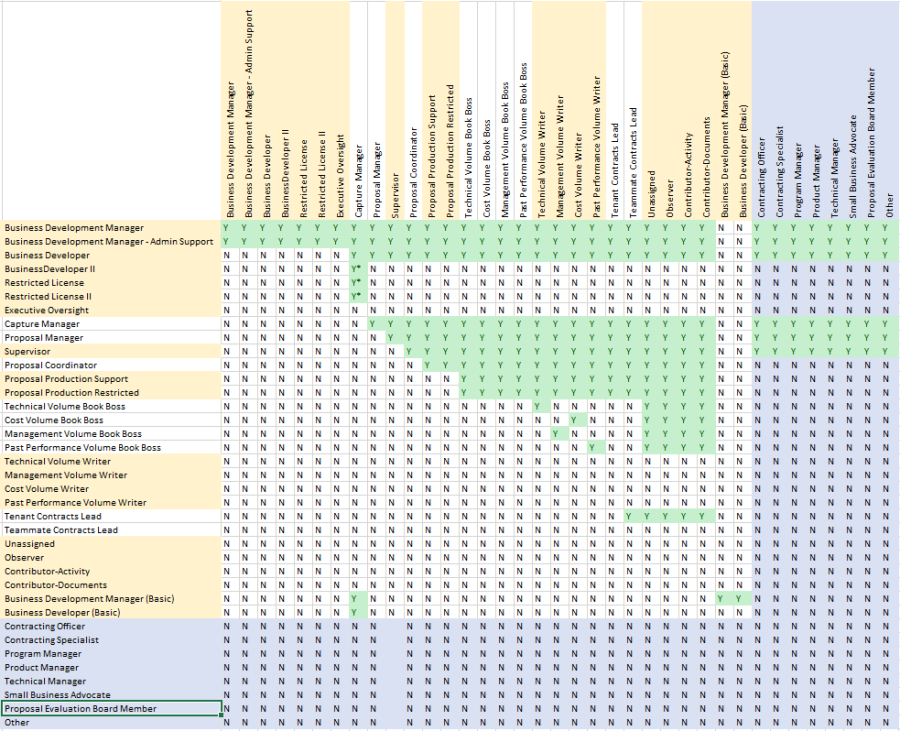Licensed Account Types
Add and remove licenses in the Admin Console.
There are seven different license types available in ProPro accounts have access to all of the core Capture2Proposal features, including search and opportunity pursuit capabilities. accounts, and two license types available in FoundationFoundation accounts have access to search and pipeline capabilities only. They cannot manage opportunity pursuit from their accounts. accounts. All accounts must maintain at least one user with Manager level permissions through either the Business Manager or the Business Manager - Admin roles.
Pro accounts have access to all of the pages in the app. Each role has its own level of permissions that allow you to set the right level of access for every member of your business development team!
The Business Development Manager - Admin has access to all parts of the app, and can manage any of your company's content. This role is typically used for the main point of contact between your company and Capture2Proposal.
High-Level Functionality:
| Pipeline View | Manage |
| Pipeline Sharing Options | Can Share Content |
| Search Opportunities | Manage |
| Search Sharing Options | Can Share Content |
| Add to Company Pipeline | Yes |
| Add to Individual Pipeline | Yes If another user add the opportunity to the company pipeline, this user will assigned an Observer Role on the opportunity. |
| Search Proposal Repository | Full Search Capabilities |
| Global Contacts | Manage |
| Central Activity | View and Filter Capabilities |
| Analytics | View and Filter Capabilities |
| Company Admin Console | Manage |
| Create Unique Opportunity | Manage |
Opportunity-Based Functionality:
| Opportunity Information Tab | Manage |
| Existing Contract Tab | View |
| COIN Value | Manage |
| Custom Capture | Manage |
| Government Document Folders | Read |
| Research Document Folders | Manage |
| RFI Response Document Folders | Manage |
| Generated Reports Document Folders | Manage |
| RFP/RFQ Response Document Folders | Manage |
| Review/Data Calls Folders | Manage |
|
Opportunity Contacts |
Manage |
| Assignable Roles | All Roles |
| PWin | Manage |
| Teaming |
Manage |
| "All Activity" View | Manage |
| "All Activity" Role-Based Activity Visibility | All Roles |
| "My Activity" View | Respond |
The Business Development Manager has access to all parts of the app, and can manage any of your company's content. This role is typically used for the main point of contact between your company and Capture2Proposal.
High-Level Functionality:
| Pipeline View | Manage |
| Pipeline Sharing Options | Can Share Content |
| Search Opportunities | Manage |
| Search Sharing Options | Can Share Content |
| Add to Company Pipeline | Yes |
| Add to Individual Pipeline | Yes If another user add the opportunity to the company pipeline, this user will assigned an Observer Role on the opportunity. |
| Search Proposal Repository | Full Search Capabilities |
| Global Contacts | Manage |
| Central Activity | View and Filter Capabilities |
| Analytics | View and Filter Capabilities |
| Company Admin Console | Manage |
| Create Unique Opportunity | Manage |
Opportunity-Based Functionality:
| Opportunity Information Tab | Manage |
| Existing Contract Tab | View |
| COIN Value | View |
| Custom Capture | Manage |
| Government Document Folders | Read |
| Research Document Folders | Manage |
| RFI Response Document Folders | Manage |
| Generated Reports Document Folders | Manage |
| RFP/RFQ Response Document Folders | Manage |
| Review/Data Calls Folders | Manage |
|
Opportunity Contacts |
Manage |
| Assignable Roles | All Roles |
| PWin | Manage |
| Teaming | Manage |
| "All Activity" View | Manage |
| "All Activity" Role-Based Activity Visibility | All Roles |
| "My Activity" View | Respond |
The Business Developer I has access to all parts of the app outside the Admin Console, and can view any of your company's content. This role is typically used for seasoned business developers whose experience may provide value on opportunities even when they are not on the opportunity's proposal team.
High-Level Functionality:
| Pipeline View | Create |
| Pipeline Sharing Options | No Access |
| Search Opportunities | Manage |
| Search Sharing Options | No Access |
| Add to Company Pipeline | Yes |
| Add to Individual Pipeline | Yes. If another user add the opportunity to the company pipeline, this user will assigned an Observer Role on the opportunity. |
| Search Proposal Repository | Full Search Capabilities |
| Global Contacts | Create |
| Central Activity | View and Filter Capabilities |
| Analytics | View and Filter Capabilities |
| Company Admin Console | No Access |
| Create Unique Opportunity | Create |
Opportunity-Based Functionality:
| Opportunity Information Tab |
Manage |
| Existing Contract Tab | View |
| COIN Value |
View |
| Custom Capture | Read |
| Government Document Folders | Read |
| Research Document Folders | Read |
| RFI Response Document Folders | Read |
| Generated Reports Document Folders | Read |
| RFP/RFQ Response Document Folders | Read |
| Review/Data Calls Folders | No Access |
|
Opportunity Contacts |
Manage |
| Assignable Roles | All Roles |
| PWin | Manage |
| Teaming | Manage |
| "All Activity" View | Manage |
| "All Activity" Role-Based Activity Visibility | None |
| "My Activity" View | Respond |
The Business Developer II has access to all parts of the app outside the Admin Console, and can view any of your company's content. This role is typically used for newer business developers or in cases where you want to limit the users with inherent edit capabilities within opportunities.
High-Level Functionality:
| Pipeline View | Create |
| Pipeline Sharing Options | No Access |
| Search Opportunities | Manage |
| Search Sharing Options | No Access |
| Add to Company Pipeline | Yes but limited to assigning self as Capture Manager |
| Add to Individual Pipeline | Yes |
| Search Proposal Repository | Full Search Capabilities |
| Global Contacts | Create |
| Central Activity | View and Filter Capabilities |
| Analytics | View and Filter Capabilities |
| Company Admin Console | No Access |
| Create Unique Opportunity | Create |
Opportunity-Based Functionality:
| Opportunity Information Tab |
Read |
| Existing Contract Tab | View |
| COIN Value |
View |
| Custom Capture | Read |
| Government Document Folders | Read |
| Research Document Folders | Read |
| RFI Response Document Folders | Read |
| Generated Reports Document Folders | Read |
| RFP/RFQ Response Document Folders | Read |
| Review/Data Calls Folders | No Access |
|
Opportunity Contacts |
Read |
| Assignable Roles | None |
| PWin | Read |
| Teaming | Read |
| "All Activity" View | View All |
| "All Activity" Role-Based Activity Visibility | None |
| "My Activity" View | Respond |
The Executive Oversight role was designed for any team member who needs to see the full picture of your Business Development team efforts. This role gives the user the ability to access the Company Pipeline, Dashboards, Global Contacts, Tasking, and Analytics.
High-Level Functionality:
| Pipeline View | View Opportunities; Create Reports, Graphs, Filters and Views |
| Pipeline Sharing Options | No Access |
| Search Opportunities | No Access |
| Search Sharing Options | No Access |
| Add to Company Pipeline | No Access |
| Add to Individual Pipeline | No Access |
| Search Proposal Repository | Full Search Capabilities |
| Global Contacts | Add, Edit and View Contacts |
| Central Activity | View and Filter Capabilities |
| Analytics | View and Filter Capabilities |
| Company Admin Console | No Access |
| Create Unique Opportunity | No Access |
Opportunity-Based Functionality:
| Opportunity Information Tab | Read-Only Access |
| Existing Contract Tab | Read-Only Access |
| COIN Value | Read-Only Access |
| Custom Capture | Read-Only Access |
| Government Document Folders | Read-Only Access |
| Research Document Folders | Read-Only Access |
| RFI Response Document Folders | Read-Only Access |
| Generated Reports Document Folders | Read-Only Access |
| RFP/RFQ Response Document Folders | Read-Only Access |
| Review/Data Calls Folders | No Access |
|
Opportunity Contacts |
Read-Only Access |
| Assignable Roles | This User Cannot Assign Roles |
| PWin | Read-Only Access |
| Teaming | Read-Only Access |
| "All Activity" View | Read-Only Access |
| "All Activity" Role-Based Activity Visibility | None |
| "My Activity" View | Respond |
The Restricted License is a very specific license type whose primary use case is to provide very limited access to foreign employees or users whose only interest is in specific Unique Opportunity types. This user can not search, and cannot access the full pipeline, but can create unique opportunities for the company pipeline. The opportunity access for this role is strictly based on the user's opportunity role; there are no inherent opportunity views.
High-Level Functionality:
| Pipeline View | Opportunities where the user has a role only |
| Pipeline Sharing Options | No Access |
| Search Opportunities | No Access |
| Search Sharing Options | No Access |
| Add to Company Pipeline | Only through Create Unique Opportunity |
| Add to Individual Pipeline | No Access |
| Search Proposal Repository | No Access |
| Global Contacts | No Access |
| Central Activity | No Access |
| Analytics | No Access |
| Company Admin Console | No Access |
| Create Unique Opportunity | Create |
Opportunity-Based Functionality:
| Opportunity Information Tab | No Access |
| Existing Contract Tab | No Access |
| COIN Value | No Access |
| Custom Capture | No Access |
| Government Document Folders | No Access |
| Research Document Folders | No Access |
| RFI Response Document Folders | No Access |
| Generated Reports Document Folders | No Access |
| RFP/RFQ Response Document Folders | No Access |
| Review/Data Calls Folders | No Access |
|
Opportunity Contacts |
No Access |
| Assignable Roles | No Access |
| PWin | No Access |
| Teaming | No Access |
| "All Activity" View | No Access |
| "All Activity" Role-Based Activity Visibility | None |
| "My Activity" View | No Access |
The Restricted License II is a great option for companies who want to limit their Developer's pipeline access to only opportunities on which they have a role. This user cannot access the full pipeline, but will see if an opportunity is in the company pipeline already during opportunity search. If a user opens the opportunity from search, they will see the opportunity details with the same level of permissions as a user with the Observer role.
High-Level Functionality:
| Pipeline View | Opportunities where the user has a role only |
| Pipeline Sharing Options | No Access |
| Search Opportunities | Manage |
| Search Sharing Options | Can Receive; Cannot send |
| Add to Company Pipeline | Yes |
| Add to Individual Pipeline | No Access |
| Search Proposal Repository | No Access |
| Global Contacts | No Access |
| Central Activity | No Access |
| Analytics | No Access |
| Company Admin Console | No Access |
| Create Unique Opportunity | Create |
Opportunity-Based Functionality:
This role gives the user information only to the research tabs in the opportunity.
| Opportunity Information Tab | View |
| Existing Contract Tab | View |
| COIN Value | View |
| Custom Capture | No Access |
| Government Document Folders | Read |
| Research Document Folders | No Access |
| RFI Response Document Folders | No Access |
| Generated Reports Document Folders | No Access |
| RFP/RFQ Response Document Folders | No Access |
| Review/Data Calls Folders | No Access |
|
Opportunity Contacts |
No Access |
| Assignable Roles | None |
| PWin | No Access |
| Teaming | No Access |
| "All Activity" View | No Access |
| "All Activity" Role-Based Activity Visibility | None |
| "My Activity" View | No Access |
Foundation accounts (formerly known as basic accounts) have search and pipeline access only; they do not allow the users access to pursuit flow options.
- Business Manager
- Foundation accounts are search only, so there are no edit permissions on opportunities in the tenant pipeline other than Capture Manager and Capture Status. This user can add and remove licensed users and can delete opportunities from the pipeline. They can also create and share saved searches, pipeline reports, views and filters.
- Business Developer
- This user can search opportunities and add them to the company company pipeline. They can set the Capture Manager and Capture Status of the opportunity. They can also create (but not share) saved searches, pipeline reports, views and filters.
- The roles on the left have permission to assign the roles marked with a Y in this chart
- Roles highlighted in yellow can be assigned to multiple people at once
- Blue highlighting indicates roles that can be assigned to government contacts. This is for information purposes only and does not give them access to the opportunity.